For Bozz Media Web Hosting clients. If you do not use Google Apps or MS Exchange server, you may end up utilizing email forwarding addresses via your webserver, such as [email protected], to both send and receive email with your gmail account (ex: [email protected]). This is a walk through for setting that up.
Important Note: For professional business email, we advise using Google Apps for Work ($50/yr per account), which truly integrates your custom domain with Google. 100% of your email is received and processed on Google servers, eliminating any possibility of misdirected or undelivered email, it also allows for super easy setup on desktop and mobile. Your web server should only be used for your website, not your email handling, however we understand some clients prefer this method so we provide the following tutorial for your information.
Step 1 – Gmail Settings
In Gmail, find the gear icon then click ‘Accounts and Import’
Step 2 – Add another email address
Select ‘Add another email address you own’. Additional notes in the screenshot to consider after you have successfully setup your new address.
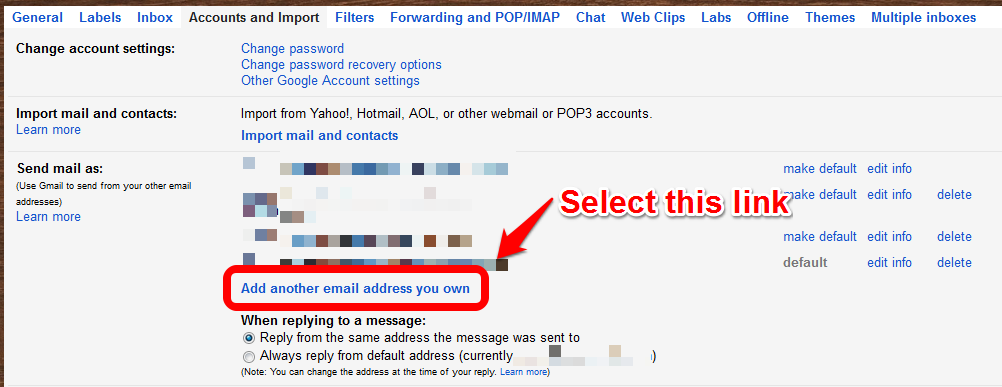 Step 3 – Enter the proper information
Step 3 – Enter the proper information
In the popup screen, add your name as you want it to appear when you are sending email from this address, and enter the email forwarding address provided to you by Bozz Media (ex: [email protected]). Check the ‘Treat as an alias’ box then click Next Step.

On the next screen, enter host.bozz1.com as your SMTP server, your username is the same as your email forwarding address, and enter the password provided to you by Bozz Media. Make sure to Select Port 465 (this is not the default), and pick the ‘Secured connection using SSL’ option.
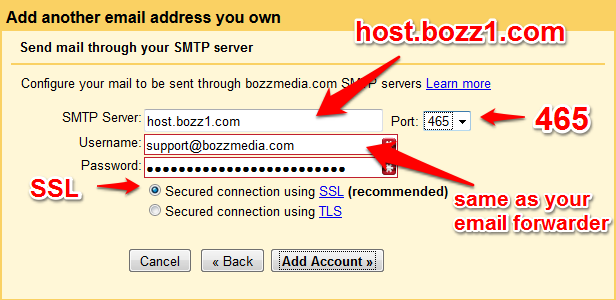
Step 4 – Wrapping Up
If you have entered the information correctly, your email will now be setup and ready for you to use. You can return to the Accounts and Import screen to further configure the setup of this email to empower your workflow.
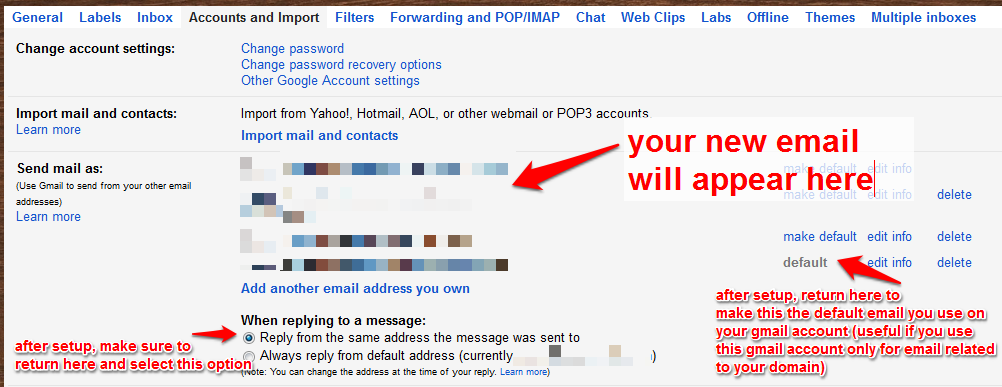 When you write a new email or reply, you can select which email you are using in the From field.
When you write a new email or reply, you can select which email you are using in the From field.
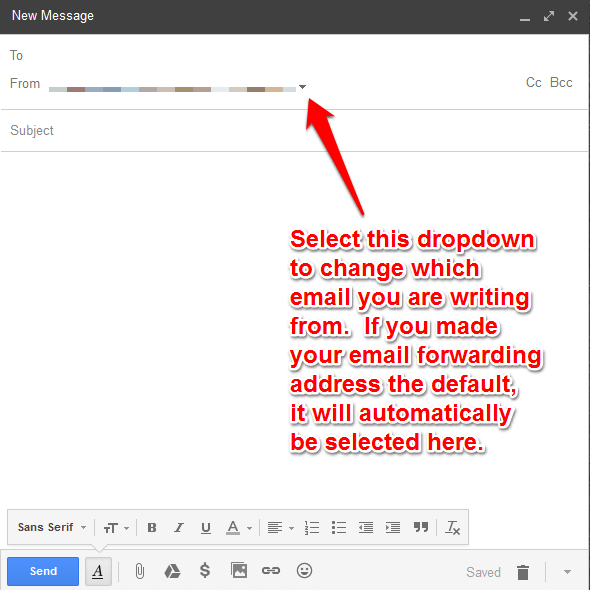 Mobile Setup
Mobile Setup
The absolute easiest way to setup your custom email on your mobile phone is to use the Gmail App.
For using your phone’s native app with Gmail, refer to the following instructions:
As for configuring your phone’s native email app to send from your custom email, it varies depending on your phone. For iphone users, one trick to try is after you setup your email using IMAP, change the actual ’email address’ in the settings from your gmail to your custom email.

